It is easy to activate the device search under Windows 10 / 11 and deactivate it if necessary!The solution, ergo instruction is written for Windows 10 and 11, to turn off the device search and re-enable when needed, it really makes very sense to use this device search option, whether on the new Windows 10 desktop, tablet, or Surface Pro / Go, or MS 2016 server operating system.
PS: If it concerns the device manager: ► Driver update via the device manager ! Content: 1.) ... The device search option in Win 10 or Windows 11!
|
| (Image-1) Enable and disable the device search! |
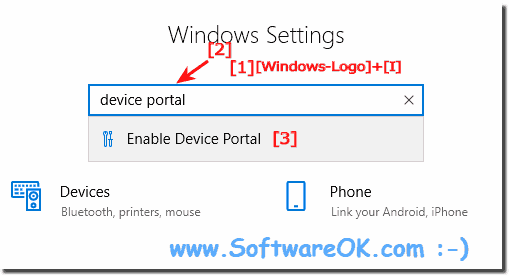 |
| (Image-2) Enable and disable the device Portal in Developer Mode! |
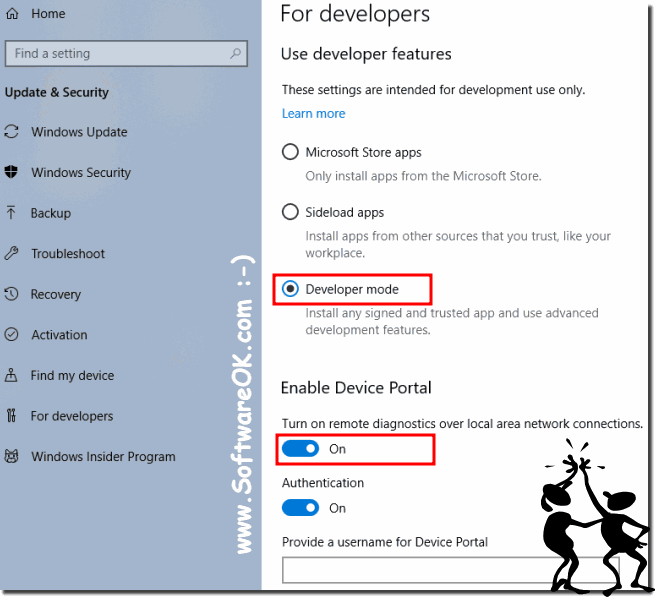 |
Info:
This screenshot has been made, snipped, created under Windows 10 Professional, However it is easy to enable and disable the device search , you can use this solution without hesitation also use for other versions of Microsoft's Windows 11, 10 operating systems whether it's a Windows desktop, tablet, Surface Pro / Go, or even a server operating system, it has been tested on all and successfully verified.
Activating and deactivating the device search, as you can see at the top of the screen shot under Windows 10, is no challenge. You can easily use this simple and fast device search solution on other versions of Microsoft's Windows 10 operating systems, whether it's a plain Windows desktop computer or whether it's device search on mobile devices Tablet-PC, Surface Pro / Go, or even activate it on a server operating system. What can I do if I still have problems with device search is a frequently asked question Restart the Windows operating system, please perform a proper Windows restart here. Thereafter, the problem with the device search should no longer exist.
This screenshot has been made, snipped, created under Windows 10 Professional, However it is easy to enable and disable the device search , you can use this solution without hesitation also use for other versions of Microsoft's Windows 11, 10 operating systems whether it's a Windows desktop, tablet, Surface Pro / Go, or even a server operating system, it has been tested on all and successfully verified.
Activating and deactivating the device search, as you can see at the top of the screen shot under Windows 10, is no challenge. You can easily use this simple and fast device search solution on other versions of Microsoft's Windows 10 operating systems, whether it's a plain Windows desktop computer or whether it's device search on mobile devices Tablet-PC, Surface Pro / Go, or even activate it on a server operating system. What can I do if I still have problems with device search is a frequently asked question Restart the Windows operating system, please perform a proper Windows restart here. Thereafter, the problem with the device search should no longer exist.
2.) More tips on devices, search and Co. on MS Windows OS!
The devices and associated device drivers, whether for peripherals or internal devices, are important, as is proper identification and installation. With regard to the stability of the operating system, it is all the more important to have it under control and to understand what you are doing here. Here you will find other more or less interesting tips that can help you. It is also important for system security on all Microsoft Windows desktop and server operating systems!
►► See all installed devices (scanners, printers)?
►► What is a peripheral device?
►► Do all devices need a driver?
►► Find optional driver updates under Windows 11!
►► Difference between input and output device?
►► Use Device Pairing Wizard for Windows 11 peripheral devices!
►► Change device installation settings under Windows 11!
►► Activate automatic driver downloads under Windows 10 and 11!
FAQ 239: Updated on: 16 June 2022 10:31
